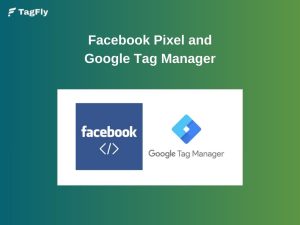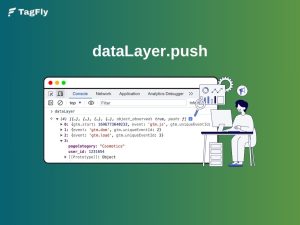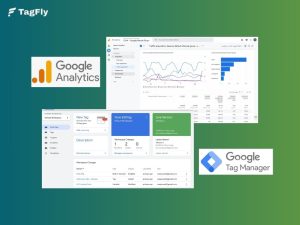It is more than essential to know how the Data Layer Variables work if you use Google Tag Manager for tracking purposes on your website. The variables specify the real-time values such as purchase IDs, product names, or user roles, and fetch them from your Data Layer for use further in tags and triggers.
This guide is all about defining Data Layer Variables and their setup, usage, and issues to avoid. No matter if you’re a marketer or a developer, knowing this will surely put your GTM game to another level.
What is GTM Data Layer Variable?
A Data Layer Variable is a type of variable in Google Tag Manager (GTM) that allows you to retrieve values from the Data Layer, a central place where your website stores data for tracking purposes.
When your website pushes data like event names, product details, or user information into the Data Layer, GTM can access that data using Data Layer Variables. These variables act as bridges, helping you pull out specific values (such as transaction_id or user_type) and use them inside your tags, triggers, and other variables.
In short, Data Layer Variables let you turn dynamic website data into flexible inputs for your GTM setup without needing to hardcode anything.
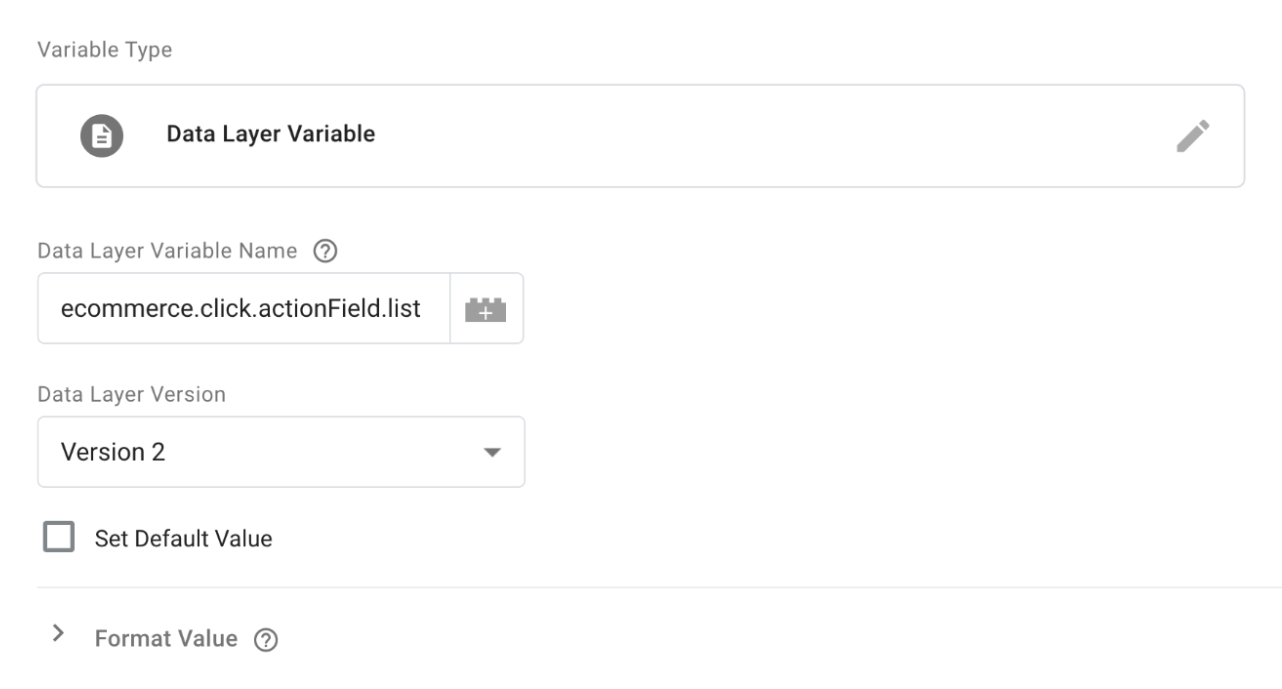
Why Data Layer Variables Matter in GTM
Using Data Layer Variables isn’t just a “nice-to-have”; they’re essential if you want your tracking to be flexible, accurate, and future-proof.
Here’s why they matter:
1. Consistent and reliable data
Instead of scraping values from the DOM, which can easily break when your site layout changes, you can use Data Layer Variables. They provide a more stable and predictable way to access dynamic information.
Example:
Instead of using a CSS selector to fetch the transaction ID from a thank-you page, your dev team can push { “transaction_id”: “ABC123” } into the Data Layer. You then retrieve it reliably via a Data Layer Variable in GTM, regardless of design changes or page structure.
2. Decouples tracking from the frontend
Data Layer Variables separate tracking logic from the site’s visual elements. This means marketing teams can manage tag firing without relying on developers for every small tweak.
Example:
Let’s say you want to track newsletter signups only when users come from an email campaign. By pushing { “source”: “email” } into the Data Layer at page load, you can set up a GTM trigger that only fires the conversion tag if source equals email, with zero code edits needed later.
3. Enables scalable, custom tracking
Data Layer Variables separate tracking logic from the site’s visual elements. This means marketing teams can manage tag firing without relying on developers for every small tweak.
Example:
Let’s say you want to track newsletter signups only when users come from an email campaign. By pushing { “source”: “email” } into the Data Layer at page load, you can set up a GTM trigger that only fires the conversion tag if source equals email, with zero code edits needed later.
How to Create Google Tag Manager Variable
With Data Layer Variables, there is no second party you depend on for every addition of a new tag or each new event being tracked: all one needs is done once by populating the Data Layer, and GTM does everything else from there on out, leading to less code deployment across the organization and lower friction for faster market workflows.
Step 1: Open your GTM container
Log into your Google Tag Manager account here: https://tagmanager.google.com/
Select the container for the website or app you want to work on.
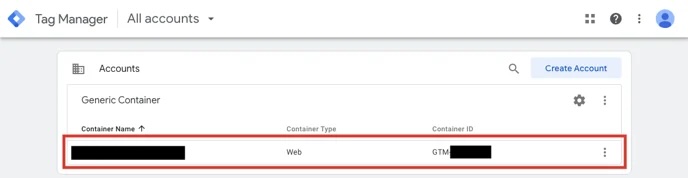
Step 2: Navigate to the Variables section
From the left-hand menu, click on “Variables.”
Scroll to the “User-Defined Variables” section.
Click “New” to create a new variable.
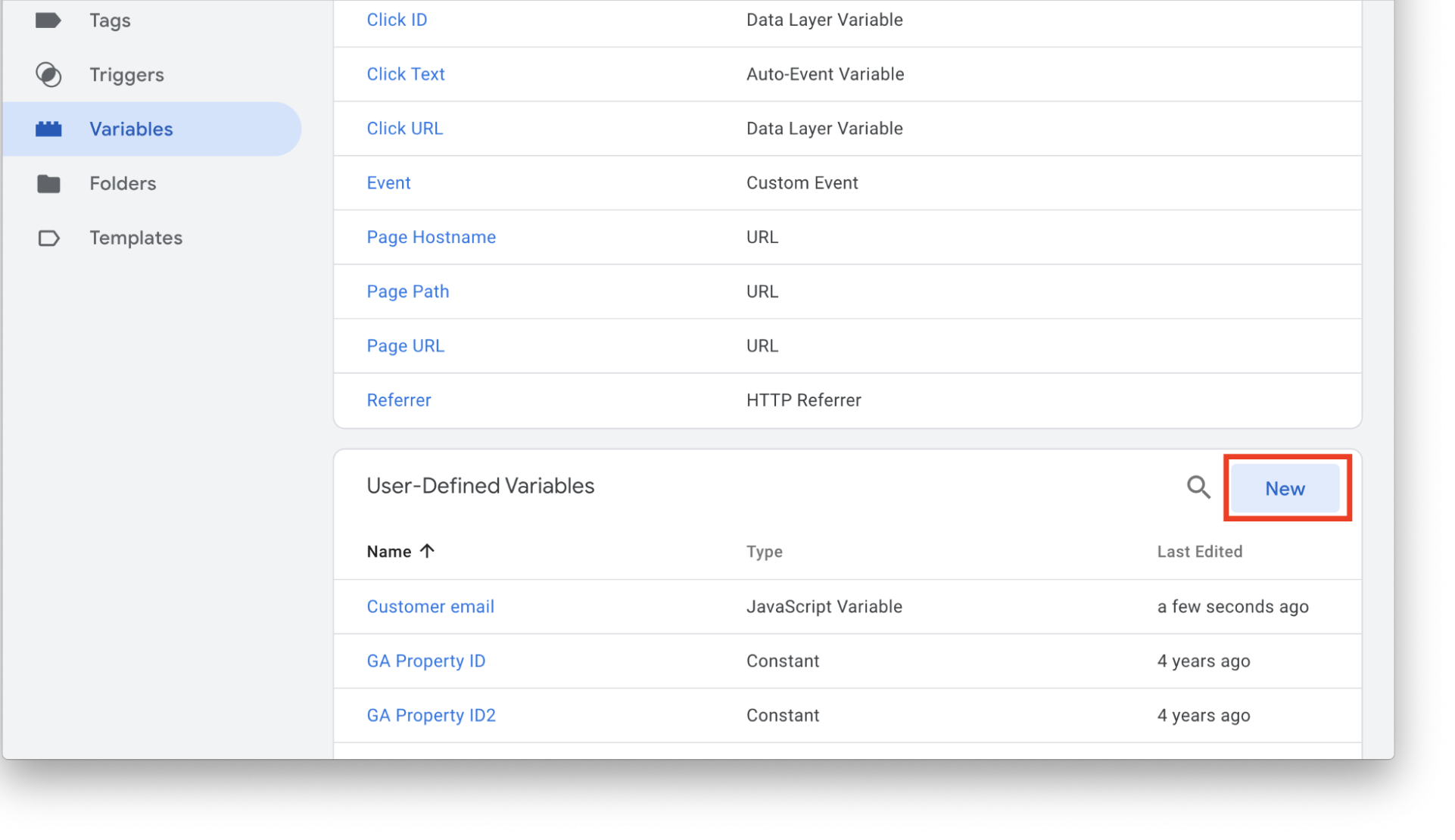
Step 3: Choose the variable type
Click on “Variable Configuration.”
From the list of variable types, select “Data Layer Variable.”
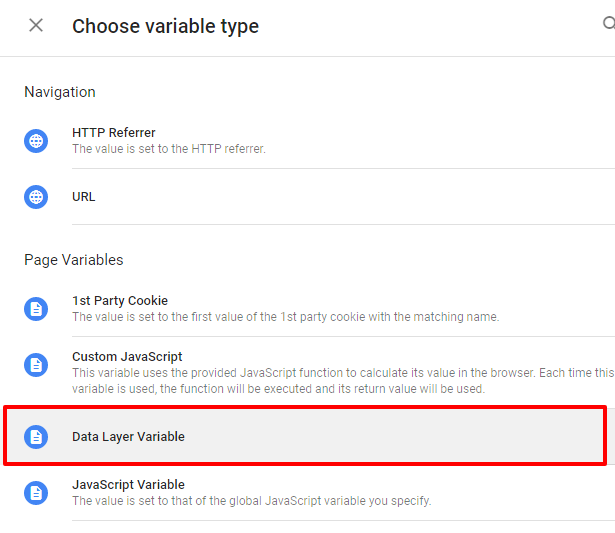
Step 4: Configure your variable
In the “Data Layer Variable Name” field, enter the key (or key path) that matches the value you want to retrieve from the Data Layer.
Leave the “Data Layer Version” as Version 2 unless you have a specific reason to change it. Version 2 is the default and recommended setting in most cases because it supports nested data, dot notation, and arrays more reliably. For example, Version 2 lets you reference nested structures like ecommerce.purchase.value or arrays like ecommerce.items[0].id directly using dot notation.
Use Version 1 only if you’re working with a legacy Data Layer using flat keys or custom names that don’t support dot notation. It treats variables as plain strings and doesn’t handle nested objects or arrays.
You may set a default value to be used if the variable isn’t found. (Optional)
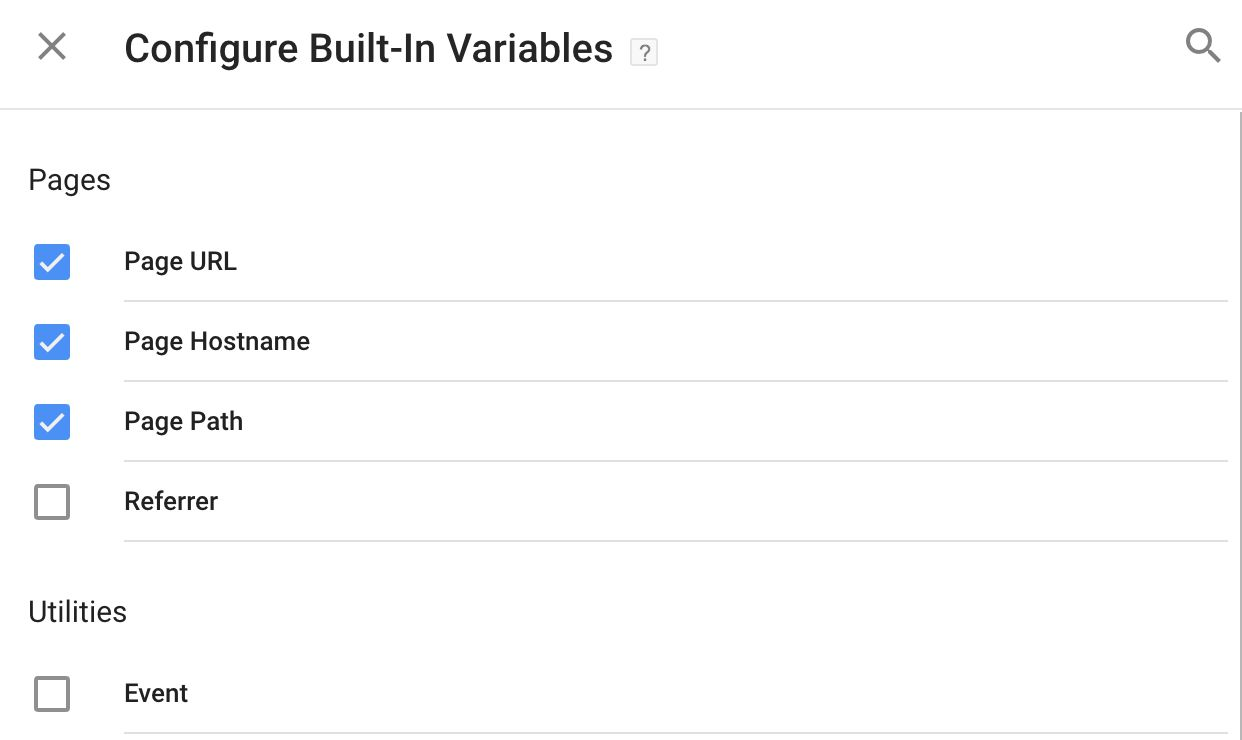
Step 5: Name and save the variable
Click on the name field at the top and give your variable a clear, descriptive name.
Click “Save” to finish creating the variable.
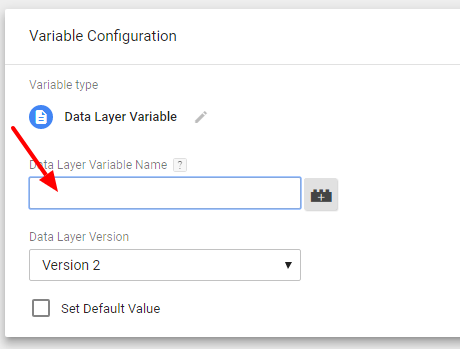
How to Use a Data Layer Variable in GTM
After creating a Data Layer Variable in Google Tag Manager, you can start using it throughout your container to make your tracking setup more dynamic and precise.
Here’s how to apply it effectively:
1. Use in Tags
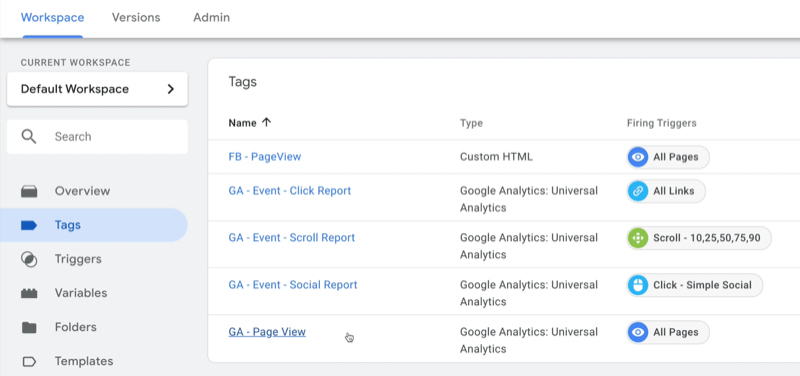
You can insert your Data Layer Variable into any tag that accepts dynamic values. This is especially useful for sending information like transaction IDs, product names, or user roles to platforms such as:
- Google Analytics 4
- Meta Pixel
- Google Ads Conversion Tracking
- Custom HTML tags
Simply use the Insert Variable button (the brick icon) in the tag configuration fields to add your variable.
2. Use in Triggers
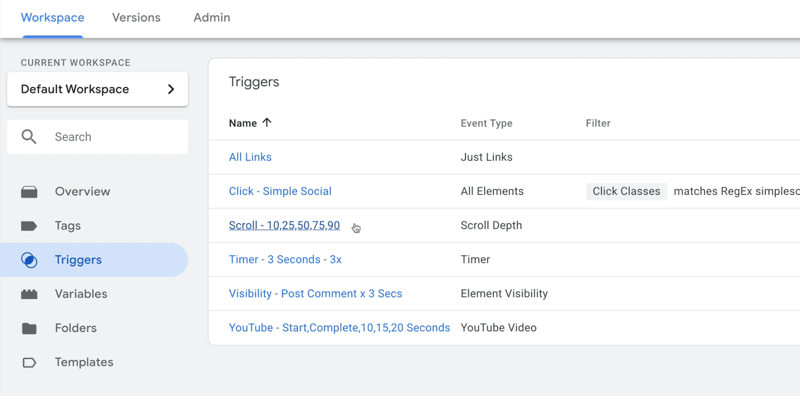
Leverage your Data Layer Variable to define more specific firing conditions. For example, you might only want a tag to fire when:
- A certain event occurs (event equals purchase)
- A product category matches a specific value
- A user type is identified as logged-in
To do this, add your variable to the trigger condition, and choose a matching logic (equals, contains, regex, etc.).
3. Use in Other Variables
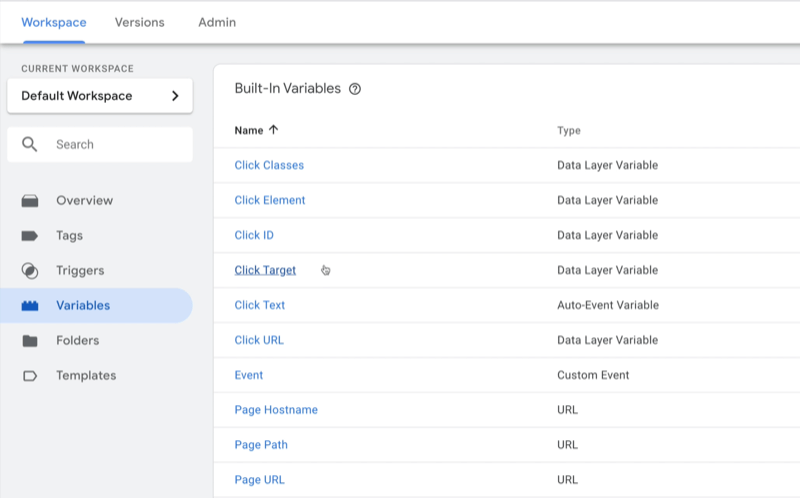
You can combine your Data Layer Variable with:
- Lookup Table Variables – map variable values to readable labels or tag IDs
- Regex Table Variables – handle pattern-based matching
Custom JavaScript Variables – apply advanced logic or transformations
This is where GTM becomes powerful, allowing you to scale complex setups without touching website code.
4. Test and Debug
Always use Preview mode in GTM to verify your variable:
- Open the GTM container and click “Preview”
- Load your website in the connected tab
- Interact with the page to trigger the event
- Check the “Variables” tab to confirm your Data Layer Variable returns the correct value
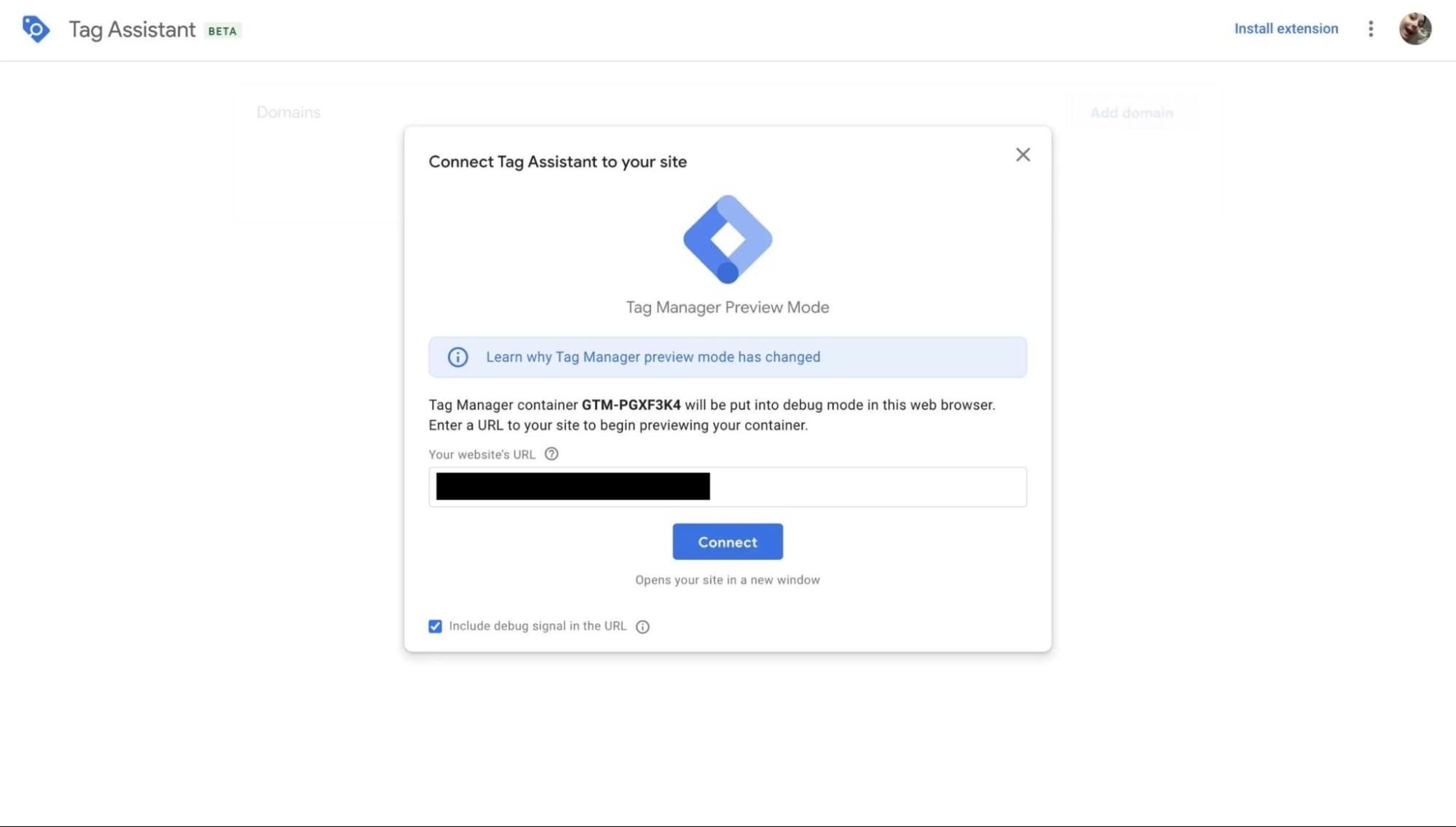
Best Practices for Working with Data Layer Variables
To make the most of your Data Layer setup and avoid common tracking issues, follow these best practices:
Load the Data Layer Before GTM
Always push important data to the Data Layer before the GTM container script loads. This ensures GTM can access values at the right time, especially for pageview-level tracking.
If data is pushed after GTM loads, make sure your tag is set to fire only after the relevant event is available.
Use Consistent Naming Conventions
Establish a clear naming strategy for all keys pushed into the Data Layer. For example:
- ecommerce.transaction_id ✅
- user.role ✅
Avoid inconsistent casing like TransactionID vs transaction_id
Clean and predictable naming helps your marketing and dev teams stay aligned and reduces tracking bugs.
Use GTM Preview Mode for Testing
Before publishing any changes, test your container using GTM’s Preview & Debug mode:
- Trigger events on your site
- Inspect what’s inside the Data Layer
- Confirm that your variables return expected values
This prevents shipping broken or incomplete tracking to production.
window.dataLayer = [{ event: "purchase" }]; // 🚫
Doing so wipes out previous values. Always use dataLayer.push() instead to add new information without destroying what came before.
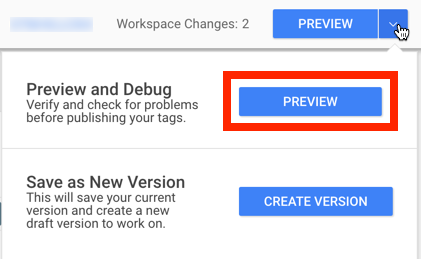
Document Your Data Layer Schema
Keep a shared document that outlines:
- Which keys exist in your Data Layer
- Where/when each is pushed
- What values they carry
- How each is used in GTM
If you’re working on a Shopify or Wix store and want a simpler way to manage GTM tags and tracking events, Tagfly is a handy solution. It helps you set up Data Layer events, manage pixels, and send accurate data to Google Tag Manager, all without touching code.
Built-in Variables vs. Custom Variables in GTM
Google Tag Manager provides two types of variables: Built-in Variables and User-Defined (Custom) Variables. Understanding the difference between them helps you manage your container efficiently and avoid duplication.
Built-in Variables
These are pre-configured by GTM and cover common user interactions and page-level data. Some popular built-in variables include:
- Click Classes
- Click ID
- Page URL
- Referrer
- Form Element
You can activate or deactivate these variables in the Variables section under the “Built-In Variables” panel.
When to use: Use built-in variables for tracking basic user interactions like button clicks, link clicks, or form submissions — no coding required.
Custom (User-Defined) Variables
These are variables you create to serve specific purposes — including Data Layer Variables. Other custom variable types include:
- Lookup Table
- Regex Table
- JavaScript Variable
- First Party Cookie
- Constant
When to use: Create custom variables when you need to access dynamic values (e.g. ecommerce.transaction_id) or apply logic (like mapping product categories to ad IDs).
In most modern tracking setups, Data Layer Variables are the go-to custom variable type for capturing dynamic business data, from user IDs to order values.
Common Mistakes and How to Fix Them
Even experienced marketers and developers can run into issues when working with Data Layer Variables. Here are some of the most common problems, and how to fix them effectively.
Variable returns undefined
Cause: The tag or trigger fires before the relevant data has been pushed into the Data Layer.
Fixing Undefined Data Layer Variables:
Make sure that your dataLayer.push() command runs before the GTM container loads. If you’re working with event-based data (like form submissions or purchases), configure your trigger to wait for a specific custom event, matching the event value you’ve pushed.
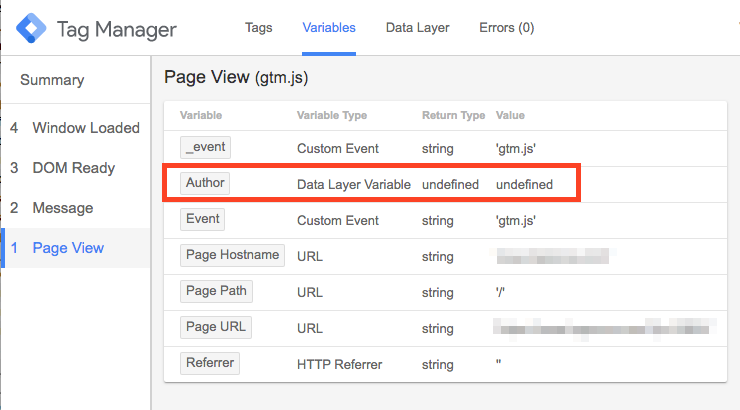
Incorrect variable name or path
Cause: The name you entered in GTM doesn’t match the key structure in the actual Data Layer object.
Correcting Mismatched Variable Names in GTM:
Use GTM’s Preview Mode to inspect the data structure. Then, carefully match the variable name including any nested paths, exactly as it appears. For instance, if the structure is nested under ecommerce.transaction_id, don’t leave out the ecommerce part.
Overwriting the Data Layer
Cause: Instead of pushing to the Data Layer, your code accidentally replaces it entirely, which erases all existing data.
Preventing Accidental Data Layer Overwrites:
Always use dataLayer.push() to add new data. Never reassign the window.dataLayer object directly, doing so resets everything GTM relies on.
Using the wrong Data Layer version
Cause: Confusion between Version 1 and Version 2 of the Data Layer can lead to variables not resolving properly.
Choosing the Correct Data Layer Version:
Stick with the default Version 2, especially if you’re using nested structures. In this version, dot notation like ecommerce.value works correctly, just ensuring it mirrors the object structure.
Skipping Preview & Debug mode
Cause: Publishing changes directly to production without testing can result in missing or broken data.
Testing GTM Changes with Preview & Debug Mode:
Before publishing, always use GTM’s Preview & Debug mode to test your container. Interact with your site as a user would, and verify that all variables return the expected values in real-time.
Conclusion
Data Layer Variables are a must-have for any serious GTM setup. They give you structured access to the right data, at the right time, without touching website code.
💡 To simplify implementation and stay organized, you can also use tools like Tagfly — a Shopify app that helps you manage pixels and tracking events with ease.
Master your Data Layer game, and unlock powerful tracking possibilities!